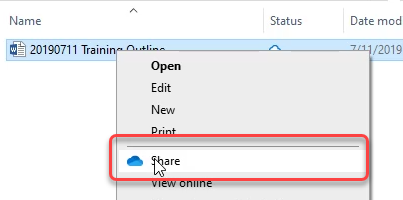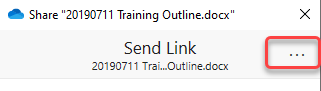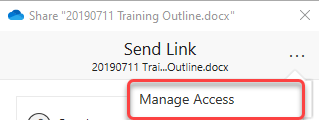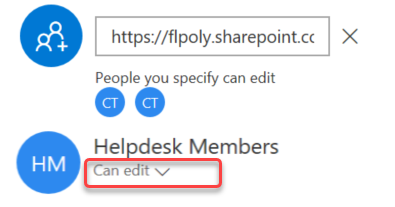You can view and manage who has access to your files on SharePoint.
Instructions
- Open File Explorer and right click on folder or file that you would like to manage access.
- From the drop down box click on Share.
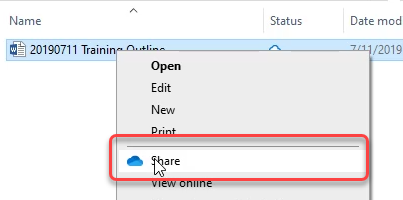
- From the share box click on the Ellipsis (three dots in upper right corner).
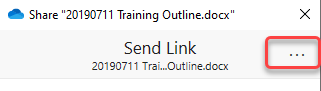
- In the action box click on Manage Access.
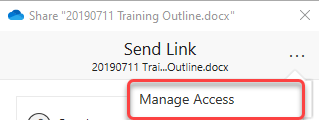
- From the person or group that you would like to view or change permission for click on Can edit.
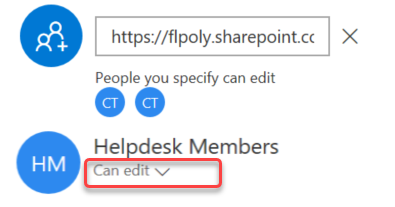
| Info |
|---|
Related articles
| Filter by label (Content by label) |
|---|
| showLabels | false |
|---|
| max | 5 |
|---|
| spaces | com.atlassian.confluence.content.render.xhtml.model.resource.identifiers.SpaceResourceIdentifier@117a1 |
|---|
| showSpace | false |
|---|
| sort | modified |
|---|
| reverse | true |
|---|
| type | page |
|---|
| cql | label in ( "sharepoint" , "sharing" , "access" , "files" , "folders" , "permissions" ) and type = "page" and space = "HKD" |
|---|
| labels | Access SharePoint Files Folders Sharing |
|---|
|