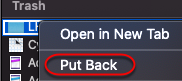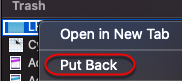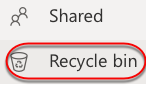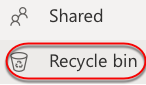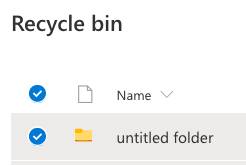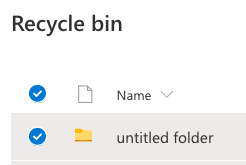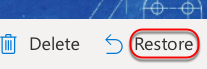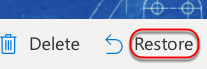This article describes the process of recovering files on OneDrive that were previously deleted.
If you deleted the files or folders from your OneDrive, check your Trash first to see if your files are there.
To restore files from your Trash on a Mac, open the Trash, select the files or folders you want to recover, then right-click them and select Put back. The file or folder will be restored to its original folder.
To restore from OneDrive Webapp, go to the OneDrive, and sign in with your Florida Poly username and password.
In the navigation pane, click Recycle bin.
select the files or folders you want to restore by pointing to each item and clicking the circle check box that appears.
Click Restore.
| Info |
|---|
If you're signed in with a work or school account, items in the recycle bin are automatically deleted after 93 days, unless the administrator has changed the setting. See more information about how long deleted items are kept for work or school accounts. |
Related articles
| Filter by label (Content by label) | ||||||||||||||||||
|---|---|---|---|---|---|---|---|---|---|---|---|---|---|---|---|---|---|---|
|
| Page Properties | ||
|---|---|---|
| ||
|