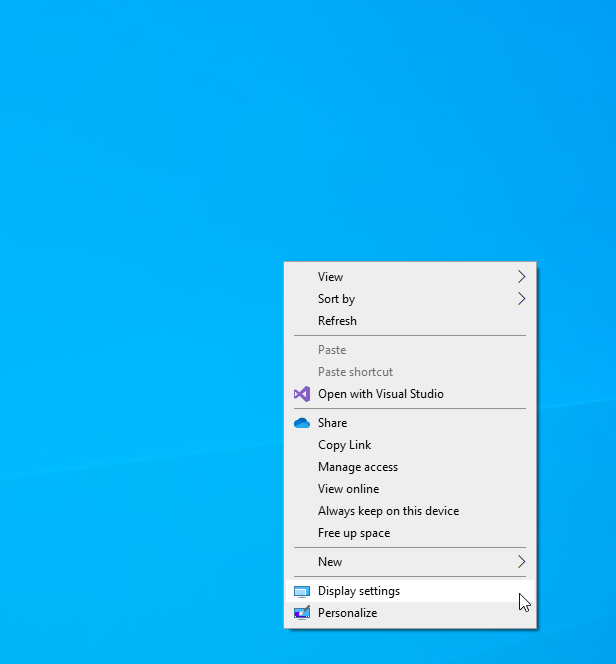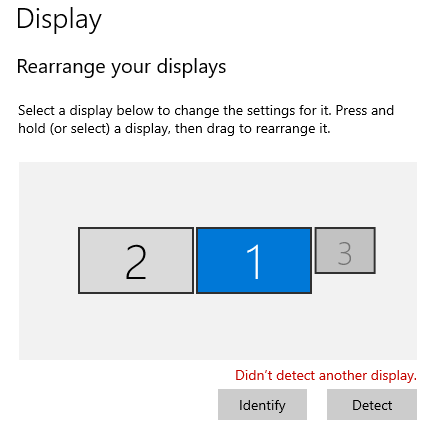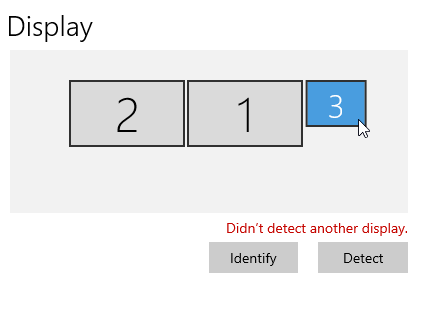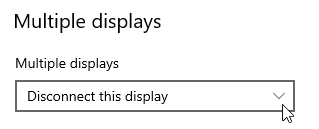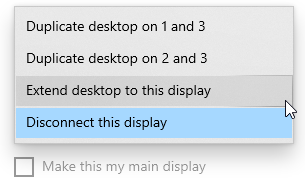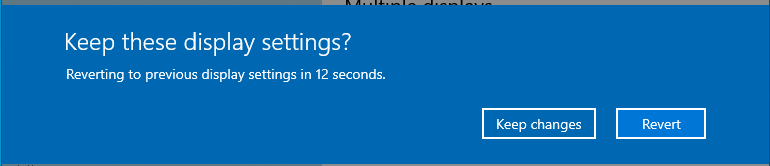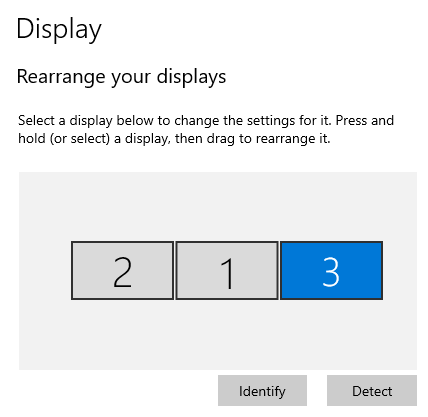This article is intended to show you how to reconnect a monitor that’s been disconnected in your Windows Display settings.
Right-click the background on your Windows device. Then click the Display settings.
Click any of the screens that are grayed out.
Scroll down to the Multiple displays drop down and choose the Duplicate or Extend desktop option.
Click, Keep changes.
Scroll to the top of the display settings to confirm the extended display is now connected.