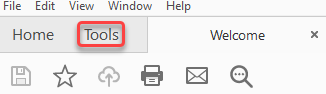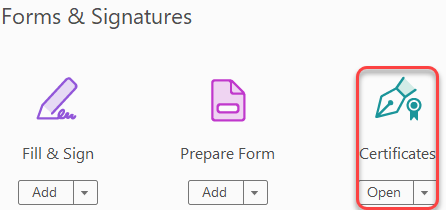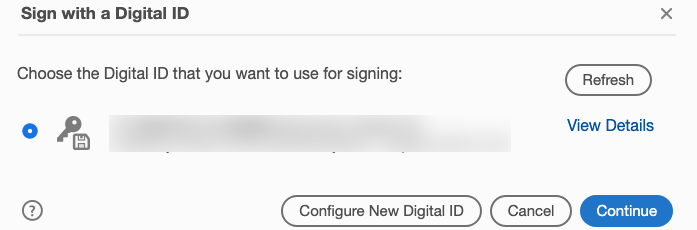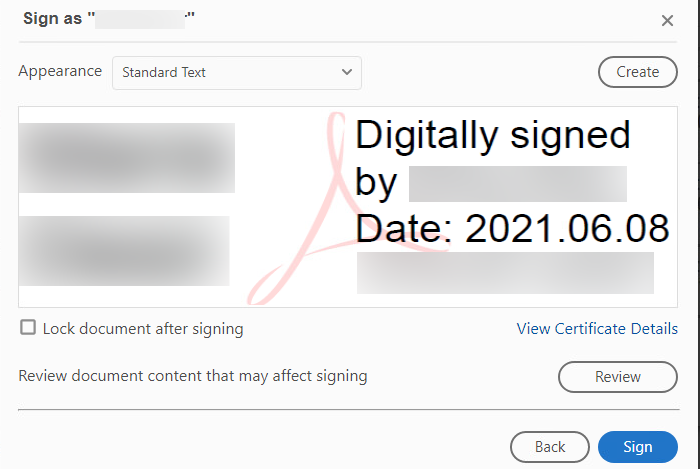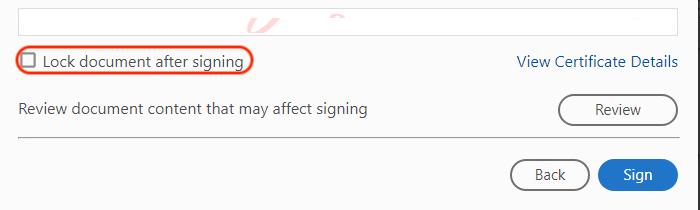Adobe Acrobat - Digitally Signing PDF Documents using Certificates
- Click Tools in the toolbar
- Under Forms & Signatures click Certificates.
- In the toolbar, you will see a Certificates toolbar. Click Digitally Sign. If this is the first time click Add under Certificates, then click Open.
- Click and drag the area you want to make the digital signature, then select your certificate and click Continue.
- After reviewing, click Sign to complete the process. (Note: Click on Create to personalize your digital signature.)
Note: Once you sign the document further changes will render your signature invalid and you will need to resign. You can also lock the document by checking the box in the above window.