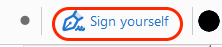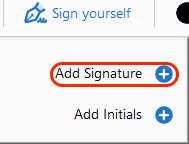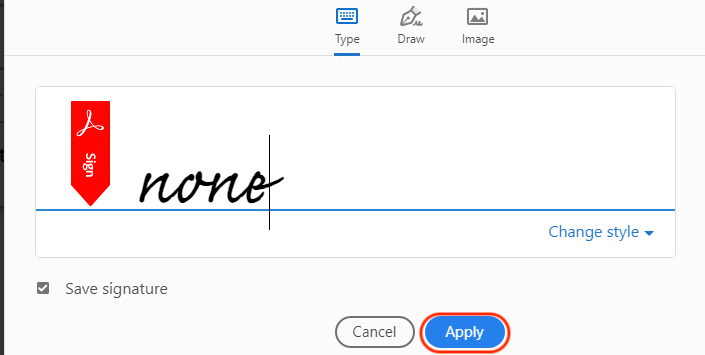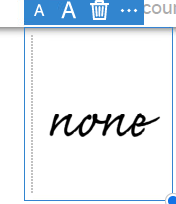Adobe Acrobat - Digitally Signing PDF Documents for internal user
- Open a PDF document in Acrobat DC.
- Click Fill & Sign tool in the right pane.

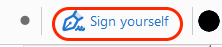
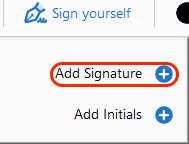
- Follow the on-screen instruction, then draw, type, or choose an image for your signature.
- Click Apply to place your signature on the form
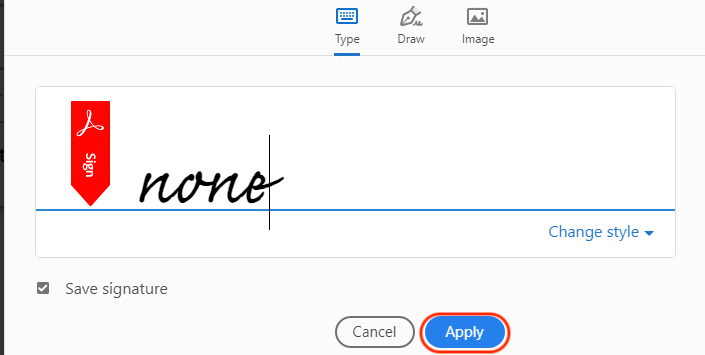
- Click the area you want to add the digital signature, drag it to position as desire.
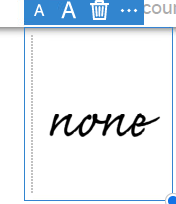
- Your document is now signed and ready to be saved and shared.
{"serverDuration": 28, "requestCorrelationId": "dc555ff4418c48caab324afcf1a0118d"}