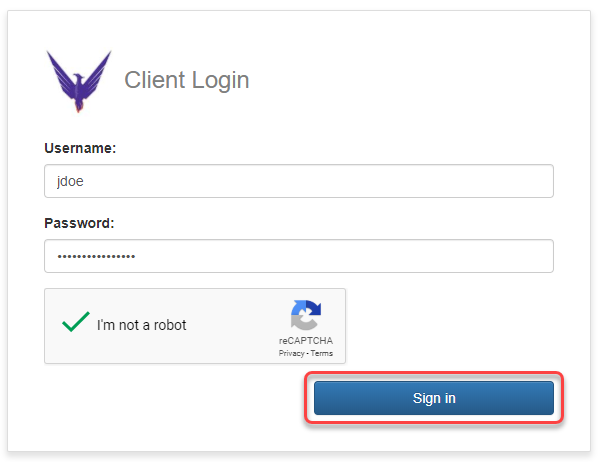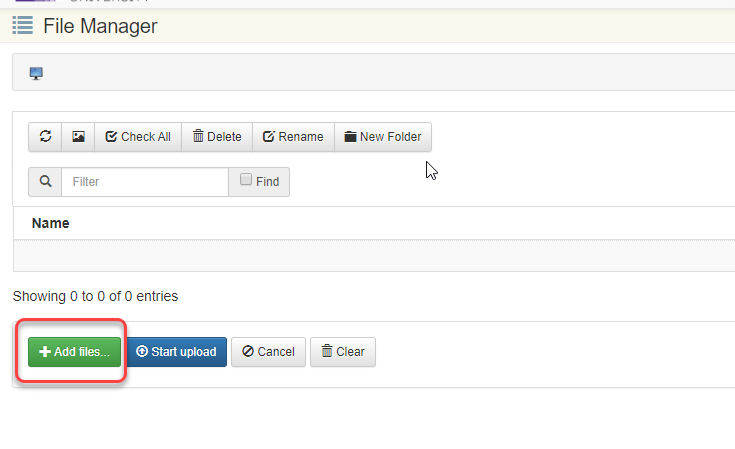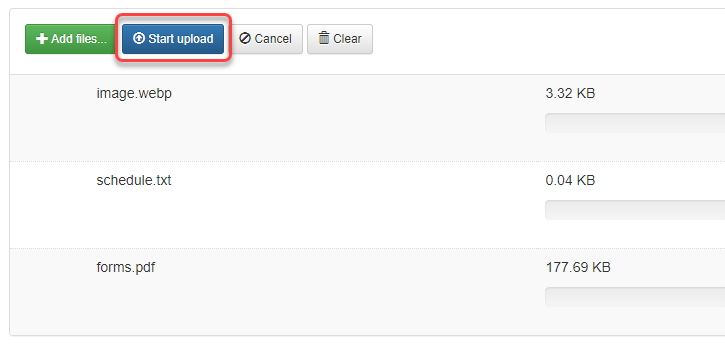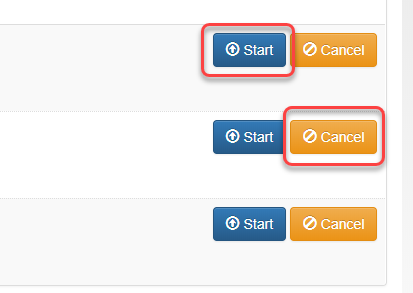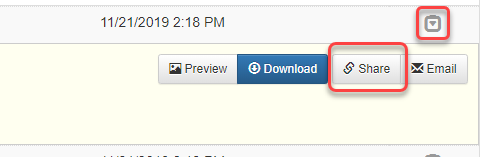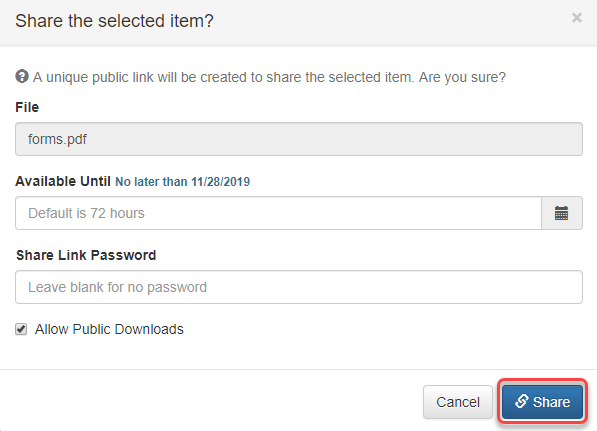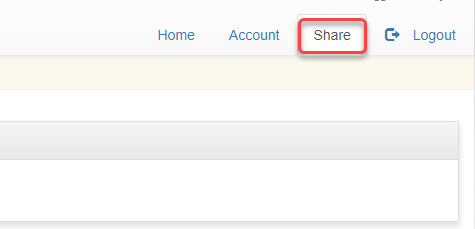/
How to Use FileVault
How to Use FileVault
- Open a web browser and go to https://filevault.floridapoly.org/ If necessary, log in with your Florida Poly username and password.
Uploading Files
- To upload files you can drag and drop the file onto the home page or click Add files… and select the file(s) you wish to upload.
- Once all the files you want to upload appear on the screen, click Start upload.
- Alternatively, at the far right of each file in the list, you can select Start for each individual file you wish to upload or Cancel for files, you do not wish to upload.
- FILES UPLOADED WILL ONLY STAY ON FILE VAULT FOR 3 DAYS!
File Sharing
- To share a file, click the arrow that appears next to the one you wish to share, then click Share
- In the window that appears, you can specify an end date and a password if you wish, then click Share.
- To access the share link that was just created, click the Share tab at the top of the web page.
- Here you will see all your shared files and can click the clipboard icon next to the file you wish to share to copy the link.
Opening a password-protected shared file
- To open a password protected file shared with you, open the link you received and enter the password that was set by the file creator, then click Open. You can also select the down arrow to download the file to your computer instead of opening it.
, multiple selections available,