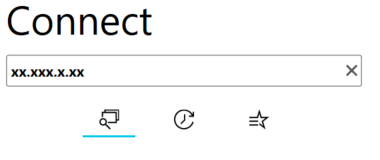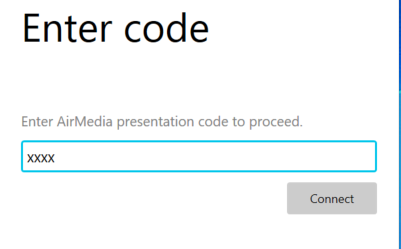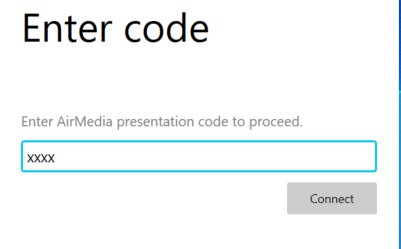...
Upon opening The Crestron Air Media App, the app will try search for devices. If the app find finds the deice for the room you are in, select it and enter the 4 digit code located in the bottom right of the display you are trying to connect to.
If the Crestron Air Media App does not find the correct device enter the receiver's address into the “Enter receiver’s address” box in the app. The Receiver’s Address is located on the bottom left of the display you are trying to connect to.
The app will then request a 4 digit code. That code is located on the bottom left of the screen you are trying to connect to. Then click Connect. Your device should automatically display your device.
MAC Users will have a few additional steps:
You will need to open your Mirror options.
Choose the Receiver’s address in the list of devices you can mirror too.
Enter the 4 digit code again.
To disconnect open your mirroring options and stop mirroring.
To disconnect, click on the Disconnect icon on the app.
...