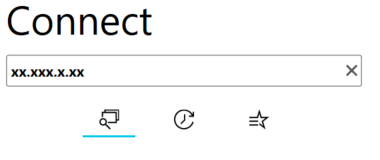Open the Crestron Air Media App. Note: If you do not have the App installed, please install it in the Software center, or Managed Software Center.
Upon opening The Crestron Air Media App will try search for devices. If the app find the deice for the room you are in, select it and enter the 4 digit code located in the bottom right of the display you are trying to connect to.
If the Crestron Air Media App does not find the correct device enter the receiver's address into the “Enter receiver’s address” box in the app. The Receiver’s Address is located on the bottom left of the display you are trying to connect to.
The app will then request a 4 digit code. That code is located on the bottom left of the screen you are trying to connect to. Then click Connect. Your device should automatically display your device.
To disconnect, click on the Disconnect icon on the app.