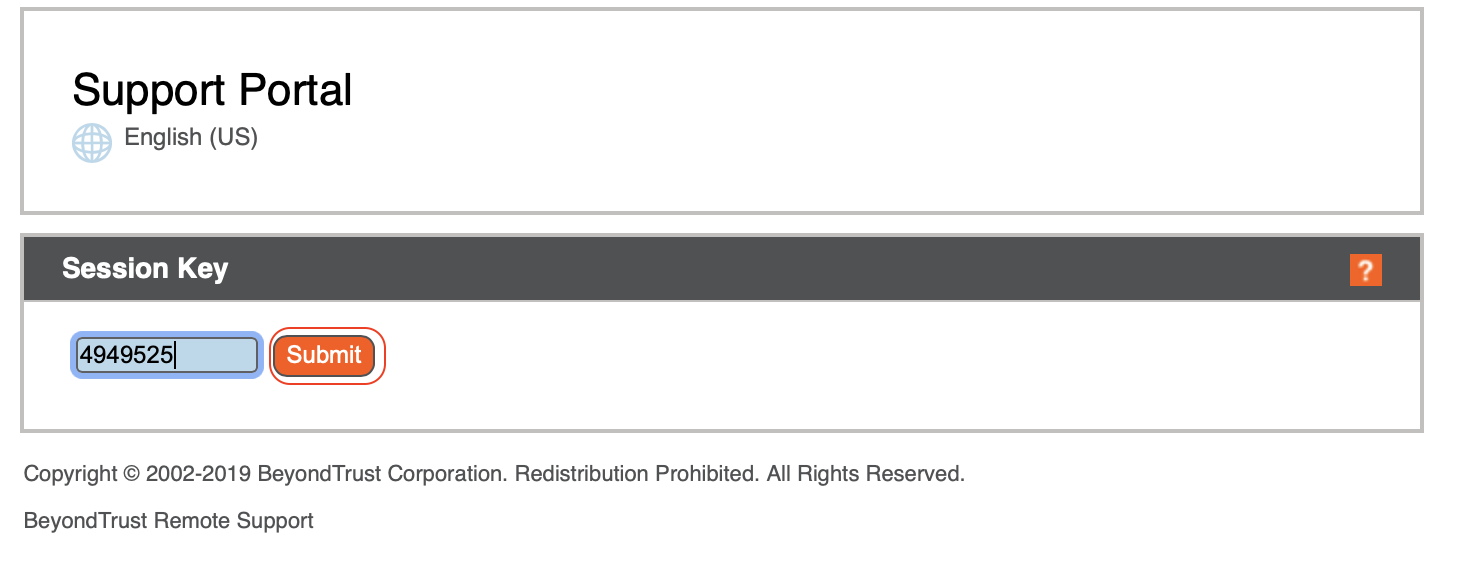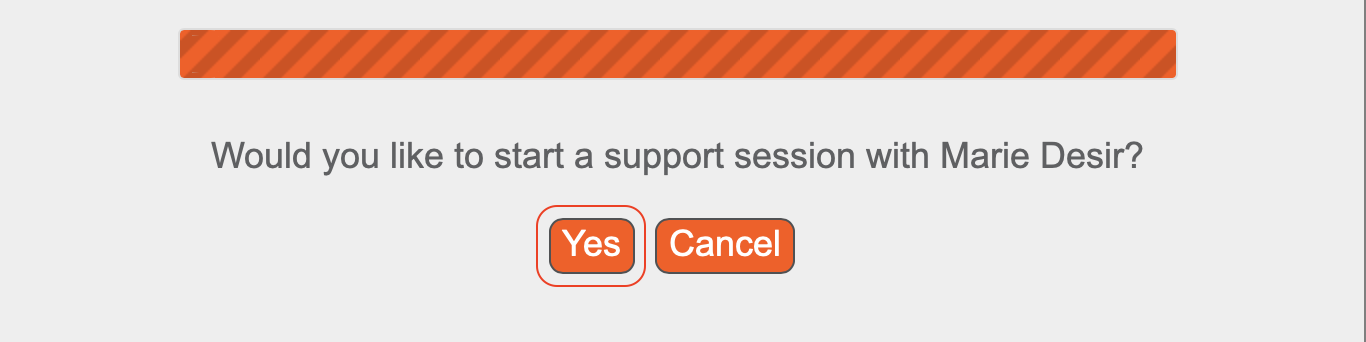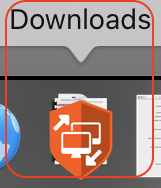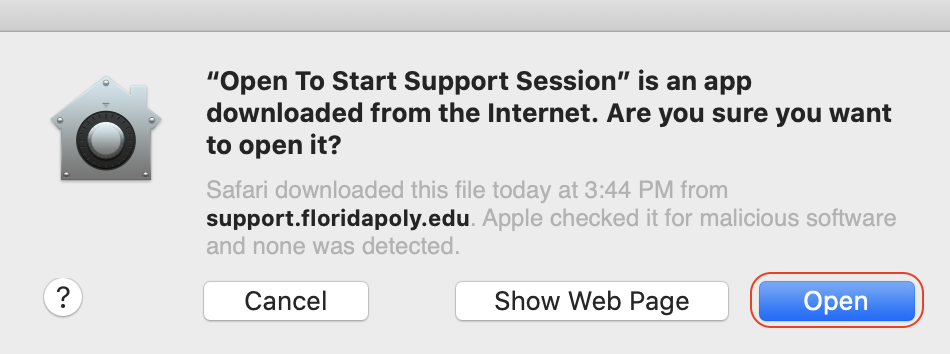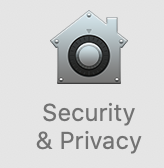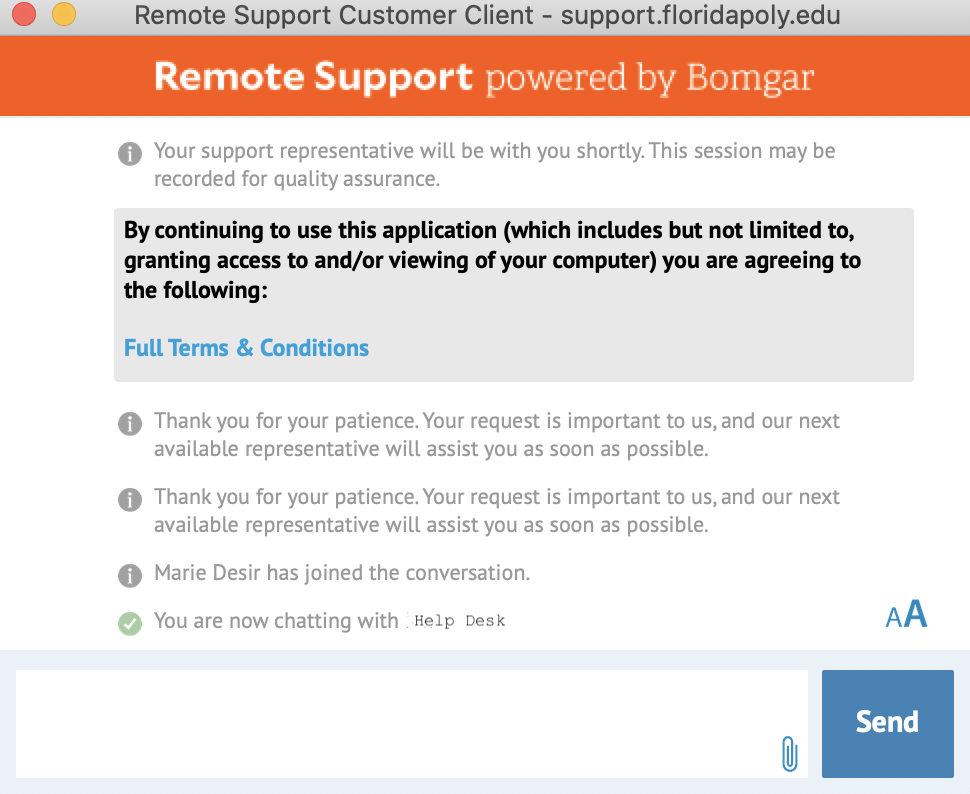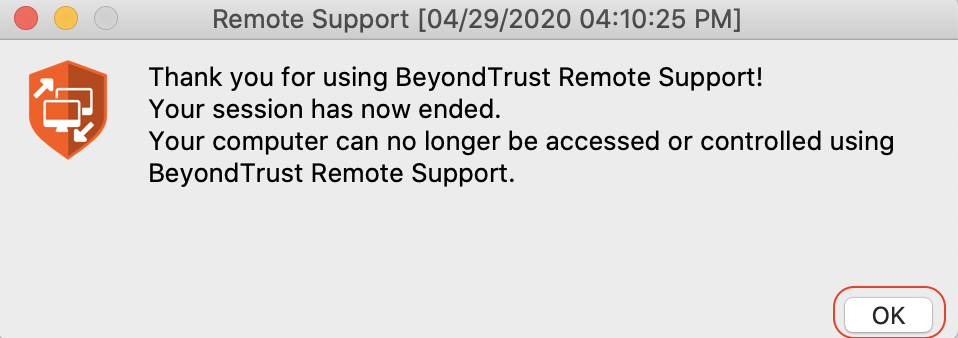/
Bomgar - (macOS) How to connect with Bomgar Screen Connect Service
Bomgar - (macOS) How to connect with Bomgar Screen Connect Service
Bomgar is an easy-to-use, cloud-based remote support solution that enables businesses to provide fast, reliable screen connects support to university-issued devices.
Instructions
- Go to support.floridapoly.edu.
- Enter support key and click submit.
- Click Yes to continue connecting.
- Open the downloaded file.
- Double-click the Bomgar icon.
- Click open anyway if prompted.
IF security prompt says Cannot open because the application was not downloaded from the app store then click OK.
- Go to System Preferences.
- Click Security & Privacy.
- Click General.
- click open anyway under allow apps download from.
- Refresh the screen connect session or open a new session.
- Note you may need to click on the padlock icon at the bottom left to modify the option.
- you are now connected with an agent.
- Click Ok once the session has ended.
Related articles
Filter by label
There are no items with the selected labels at this time.