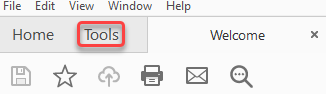/
How to Edit a Scanned PDF
How to Edit a Scanned PDF
Open the document to be edited.
- Click Tools, then Edit PDF
Language
Note:
A prompt on the upper-right corner appears to show you the recognized OCR language. To change the language, click Settings in the prompt or in the right pane.
- Click the text element you want to edit and start typing.
- Click File then click Save As and type a new name for your editable document.
, multiple selections available,
Related content
Adobe Acrobat - Digitally Signing PDF Documents using Certificates
Adobe Acrobat - Digitally Signing PDF Documents using Certificates
More like this
Adobe Acrobat - Digitally Signing PDF Documents for internal user
Adobe Acrobat - Digitally Signing PDF Documents for internal user
More like this
Adobe (macOS) - How to Set the Default Font for Adding and Editing text
Adobe (macOS) - How to Set the Default Font for Adding and Editing text
More like this
Adobe (Windows) - How to add Adobe PDF tab on outlook
Adobe (Windows) - How to add Adobe PDF tab on outlook
More like this
Adobe (Windows) - How to Set the Default Font for Adding and Editing text
Adobe (Windows) - How to Set the Default Font for Adding and Editing text
More like this
Edit Company Payroll Commitment Options
Edit Company Payroll Commitment Options
More like this