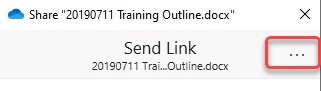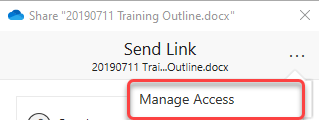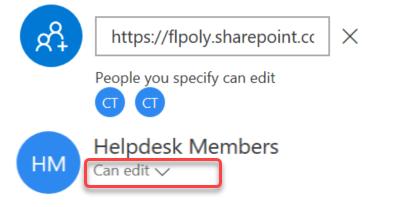/
SharePoint (Windows) - Managing access to files and folders with File Explorer
SharePoint (Windows) - Managing access to files and folders with File Explorer
You can view and manage who has access to your files on SharePoint.
- Open File Explorer and right click on folder or file that you would like to manage access.
- From the drop down box click on Share.
- From the share box click on the Ellipsis (three dots in upper right corner).
- In the action box click on Manage Access.
- From the person or group that you would like to view or change permission for click on Can edit.
Related articles
Filter by label
There are no items with the selected labels at this time.
, multiple selections available,
Related content
SharePoint (Windows) - Sharing files or folders in File Explorer.
SharePoint (Windows) - Sharing files or folders in File Explorer.
More like this
SharePoint (macOS) - Managing Access to Files and folders with Finder
SharePoint (macOS) - Managing Access to Files and folders with Finder
More like this
SharePoint - How to manage access in a web browser
SharePoint - How to manage access in a web browser
More like this
SharePoint (macOS) - Sharing files or folders in Finder
SharePoint (macOS) - Sharing files or folders in Finder
More like this
OneDrive (Windows) - Sharing files or folders in File Explorer.
OneDrive (Windows) - Sharing files or folders in File Explorer.
More like this
Sharing links in Office 365
Sharing links in Office 365
More like this