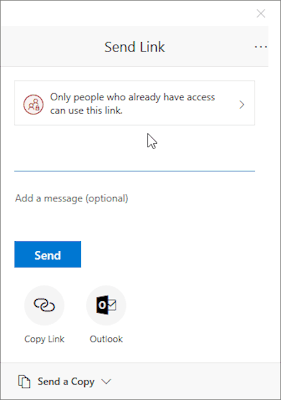/
Sharing links in Office 365
Sharing links in Office 365
To share a file with specific people
From within the sharing window...
- Set sharing permissions:
- Click the permissions menu at the top.
- Select 'Specific people'.
- (If you don't want recipients to be able to edit your file, uncheck 'Allow editing'.)
- Click 'Apply'.
- Then add the people you want to share the file with:
- Begin typing to search our campus directory...
- Select the person you intend.
- Repeat to add more people.
- Click 'Send'.
Related articles
, multiple selections available,
Related content
External Sharing - How to share documents with customers outside the organization
External Sharing - How to share documents with customers outside the organization
More like this
Webex - How to Share Content
Webex - How to Share Content
More like this
External File Sharing - How do Customer Open a Shared File
External File Sharing - How do Customer Open a Shared File
More like this
SharePoint (Windows) - Sharing files or folders in File Explorer.
SharePoint (Windows) - Sharing files or folders in File Explorer.
More like this
SharePoint - How to share a file in web browser
SharePoint - How to share a file in web browser
More like this
OneDrive (Windows) - Sharing files or folders in File Explorer.
OneDrive (Windows) - Sharing files or folders in File Explorer.
More like this